 Are you tired of creating mediocre PowerPoint presentations? Are you ready to make the most out of this useful program? Step out of your boundaries and use some of these tips to make the most interesting and visually appealing PowerPoint ever!
Are you tired of creating mediocre PowerPoint presentations? Are you ready to make the most out of this useful program? Step out of your boundaries and use some of these tips to make the most interesting and visually appealing PowerPoint ever!
PowerPoint 2013 has all the tools to get you started in creating an impressive presentation. With its new graphic features and updates to old ones, you will have everything you need to produce a visually stimulating presentation that won’t have your colleagues dosing off to sleep. Here are some tutorials on how to create and format basic shapes, merge shapes, and add some special effects to your presentation.
Create & Format Shapes
Start by opening a blank canvas. This can be done by opening PowerPoint and selecting the Blank Presentation slide. In the next boxes that appear select the CTRL key and the boxes, now press delete. Now you have a blank canvas.
- From the Drawing group on the Home tab, select Shapes, then select the second shape under Rectangles.
- The cursor will become a cross, now simply hold the left mouse button and drag down and over to draw the shape you selected. Once you release the left mouse button the shape will appear.
- To format the shape, place your cursor on the shape and right-click. Now select the Fill icon from the Shortcut menu and choose a gradient from the Theme Colors > Gradient window.
- To make positioning graphics easier, select the View tab, and check Rulers and Gridlines so that they appear. Now click your rectangle and press CTRL-C and then CTRL-V to paste it seven times. Position the eight rectangles at the top and bottom of the slide.
- Select a color range for the top row, and a different one for the bottom row from the Shape Styles group in the Format tab. Convert all eight colors to gradients.
Merge Shapes: splice & dice
- Copy each rectangle on the first row to the center, and then do the same for the bottom row. Overlap the bottom rectangles to the top ones. Click the first rectangle, and then hold down the CTRL key to select the overlapping rectangle. Now the Format tab is available.
- Click the Format tab and select Merge Shapes under the Insert Shapes group. From the dropdown menu, select Union. Now the highlighted shapes become one shape.
- You can follow the same steps in the dropdown menu to Combine the shapes, Fragment them, Intersect, or Subtract them.
With these cool new features you can create any shape or look you want just by combining, joining, or dividing the basic shape provided.
Add Special Effects
Now that you know how to create basic shapes and format them into new shapes, use these cool 3D features to make your shapes pop right off the page. With the use of lighting, shadows, and reflections, you can start to make things look more realistic and fun!
- From the Home tab, select Shapes from the Drawing group and select any shape. Draw the shape down to cover four grid squares.
- With the shapes active, select Shape Fill from the Drawing group under Home. Under Theme Colors, select More Fill Colors. Select any color, and then change the transparency to 35%. Now select Shape Outline to turn off the outline.
- Now learn how to turn a circle into a sphere. Right click the circle you made and select Format Shape from the shortcut menu. Under Shape Options, select Effects. Scroll down to the 3D section and click Top Bevel. Choose Circle and set the height and width to 72pts.
- To add material and lighting effects, while the sphere is still selected choose the Material button from the 3D section of the Format Shape menu. Now select the Warm Matte icon. Now you have a sphere with soft lighting and a matte finish. This looks more realistic and eye-popping!
- Experiment with Format Shape from the shortcut menu to add other effects like shadows and reflections.
There are endless possibilities to be experimented with on PowerPoint 2013, so play around with the settings and produce a spectacular presentation for your business needs. The more visually stimulating your presentation, the better results and reception you will receive.
For more information on how to use PowerPoint 2013 to produce an effective presentation for your business needs, contact our team at Bralin Technology Solutions. You can call us at (306) 445-4881 or (306) 825-3881 or send us an email at info@bralin.com. We will help ensure your presentation stands out from the crowd!






 Lloydminster
Lloydminster