Upgrading To Windows 10? Follow these basic steps.
 Microsoft released its windows 10 operating system, and for the most part, the release went off without a hitch, but some people have been unable to update or activate their new OS. We are going to go over how to avoid these problems if you have yet to update, how to force download the OS, and most importantly, how to install and activate it to ensure you register your free copy. Yes that’s right, for a brief period of time, you will be able to update to Windows 10 for free as long as you have purchased a legitimate genuine copy of a previous version of Windows, including:
Microsoft released its windows 10 operating system, and for the most part, the release went off without a hitch, but some people have been unable to update or activate their new OS. We are going to go over how to avoid these problems if you have yet to update, how to force download the OS, and most importantly, how to install and activate it to ensure you register your free copy. Yes that’s right, for a brief period of time, you will be able to update to Windows 10 for free as long as you have purchased a legitimate genuine copy of a previous version of Windows, including:
- Windows 7
- Windows 8.1
- Windows Phone 8.1
Install updates first to begin the process and then reserve your free version of Windows 10
Given the choice to either install a fresh copy or just the update to windows 10 (which leaves user’s files and programs intact and untouched), it’s best to install by update or if required the download can be forced. This allows Microsoft to gather the necessary information about your system, then register and activate your copy of Windows 10 forever. Until you’re activated you will be unable to receive your free copy.
After this, users will be able to reinstall to their hearts content, but in creating your own install media to install a fresh copy straight away, it can cause risk of not being able to activate your operating system, so users must be careful about this. If you have yet to reserve your free copy of Windows 10, here’s how:
- Click on the Windows icon on the system tray.
- Click on Reserve your free upgrade.
- Enter your email address to receive confirmation of your reservation.
- Now you’ll see a message that says your upgrade has been reserved.
To be on the safe side and ensure no problems, it is advised that users update first to Windows 10 to properly register, and once installed, will receive its own product key. Then once you’ve located it, this can be written down and used to install from scratch. Users that are looking to find their Windows 10 product key after successfully updating can do so by using a program called ProduKey.
Once you have downloaded and installed this program, there will be a line under product name that shows Windows 10 and to the right side, there will be a key under product key, which would be the required key you need to write down in order to install Windows from scratch.
Forcing the Windows Installation
If you’re one of the users that still finds themselves waiting for the update to be applied after making sure your windows is up-to-date and you’ve reserved your Windows 10 copy, have no fear as there is a way to force the update to happen and to create your own media for installing a fresh copy on your PCs. Microsoft has released a tool for this, which is useful if your PC or laptop for some reason hasn’t started the process yet.
Create your own install DVD or USB flash drive
Creating your own install media is useful as it allows you to install Windows 10 on any PC quickly and easily without the need for downloading it again. Microsoft has a media creation tool to create your own install media by selecting “Create installation media for another PC”. You then can select the language needed, as well as the version and whether you want a 32-bit or 64-bit too. The Edition or version that you choose to download needs to be the same as your previous version of windows:
- Windows 7 Professional and Ultimate and Windows 8 and 8.1 Pro users should select Windows 10 Pro
- Windows 7 Home Basic and Home Premium and Windows 8 and 8.1 should select Windows 10 Home
Once you’ve selected the proper version to match your previous version, the next screen allows you to create a bootable USB flash drive or DVD to be used to install this media. Personally recommending the use of a USB stick as it makes the installation much faster. You’ll need a USB drive with at least 4GB of capacity to create the bootable drive. It’s the early days with Windows 10, but we are always here to ensure and help that your systems are properly updated and maintained.
Looking to upgrade to Windows 10? We are here to help you. Please contact Bralin Technology Solutions at (306) 445-4881 or (306) 825-3881 or send us an email: info@bralin.com. We will be happy to assist you with the upgrade process.






 Lloydminster
Lloydminster