The first thing most of us do on our computer each day is open up our browser and get ready to surf the web.
Whether we’re checking emails, searching for information or starting a new project, web browsers are essential to our day-to-day. So how can you get even more use out of them? Here are a few helpful tips and tricks to streamline your online experience.
- Choose a Useful Homepage
We often just leave our homepage set as the default from our browser, but why not get right to business as soon as you open the internet? If you’re using Chrome, click the icon on the right with 3 horizontal bars and click Settings. On the left, choose Settings again and then On Startup – set it to “Open a specific page or set of pages” and then “Set pages” and choose the address you’d like to set as your homepage.
If you’re using Firefox go to Options, select Options again and then select “When Firefox Starts” and fill out the “Show my current homepage” with the site you want to use. In Safari, go to Safari and then Preferences. On the General tab select “Homepage” and type an address.
- Pin Important Tabs
Chrome and Firefox users often have favorite sites which they always leave open while browsing. Just load a website, right-click the browser tab and choose “Pin Tab”.
- Middle-Click To Open New Tabs
When you’re on a PC or using any mouse made after the mid-2000s, you’re probably using a scroll wheel. Clicking on a link with the scroll wheel opens that link in a new browser tab. If you’re using a laptop, this may work for you – sometimes pressing both trackpad buttons at once provide the same function as a scroll wheel.
- Zoom In
Have you ever tried to use a page but found the text was just too small to read? There’s an easy fix. To zoom into text and images, just press CTRL and the plus key at the same time. CTRL and the minus key will zoom you back out, and CTRL and zero resets the page.
- Browse Privately
This one is easy – just select “Browse Privately” under Options and the websites you visit won’t be logged in your internet history.
- Check for Updates
An out-of-date browser can put your computer at risk – it may have unfixed security issues that hackers can easily take advantage of. Plus, you may be missing out on useful new features.
- Power Through Tabs Quickly
Working with a lot of information in a lot of different tabs? No worries. With Firefox, Chrome and Explorer, use CTRL + Tab to move quickly across your opened tabs. You can do the same on Mac, Firefox and Chrome with OPT + CMD + Right Arrow. If you accidentally close a tab you need open, ALT + Shift + T will reopen it.
For more helpful technology tips and tricks, contact Bralin Technology Solutions at info@bralin.com or by phone at (306) 445-4881 or (306) 825-3881.







 Lloydminster
Lloydminster